5 MATHEMATICS FORMULA
- Subtraction - minus sign ( - )
- Add^
- ition - plus sign ( + )
- Division - forward slash ( / )
- Multiplication - asterisk (* )
- Exponentiation - caret (
HOW TO CREAT THE HEADINGS
1Enter your table's column headings.
Click the blank cell where you want to start the new table and then enter the column headings (such as ID No, First Name, Last Name, Dept, and so on) in separate cells within the same row. Column headings are also known as field names. The column headings should appear in a single row without any blank cells between the entries.
2Enter the first row of data immediately below the column headings you typed in Step 1.
These entries constitute the first row, or record, of the table.
3Click the Table command button in the Tables group of the Insert tab.
Excel displays a marquee around all the cells in the new table. The Create Table dialog box appears, listing the address of the table in the Where Is the Data for Your Table text box. (If the address displayed here is incorrect, drag in the worksheet to select the correct range.)
4Click the My Table Has Headers check box to select it.
These headers are the column headings entered in the first step.
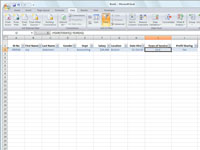
5Click OK.
Excel inserts and formats the new table and adds filter arrows (drop-down buttons) to each of the field names in the top row.
Lab Report Excel 1 (1)Lab Report Excel 2 (1)Lab Report Excel 3 (1)Lab Report Excel 4 (1)Lab Report Excel 5 (1)



No comments:
Post a Comment